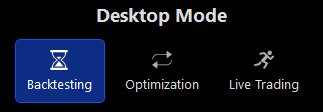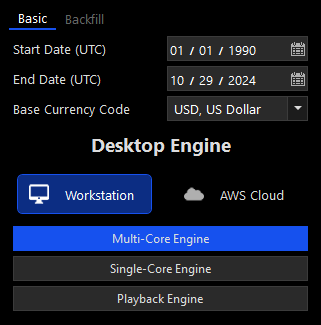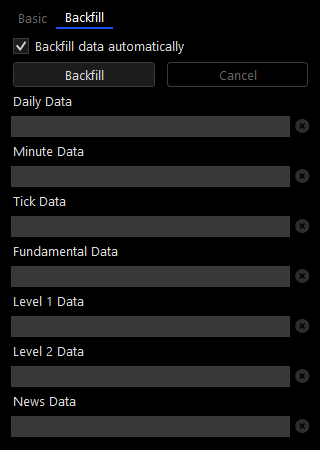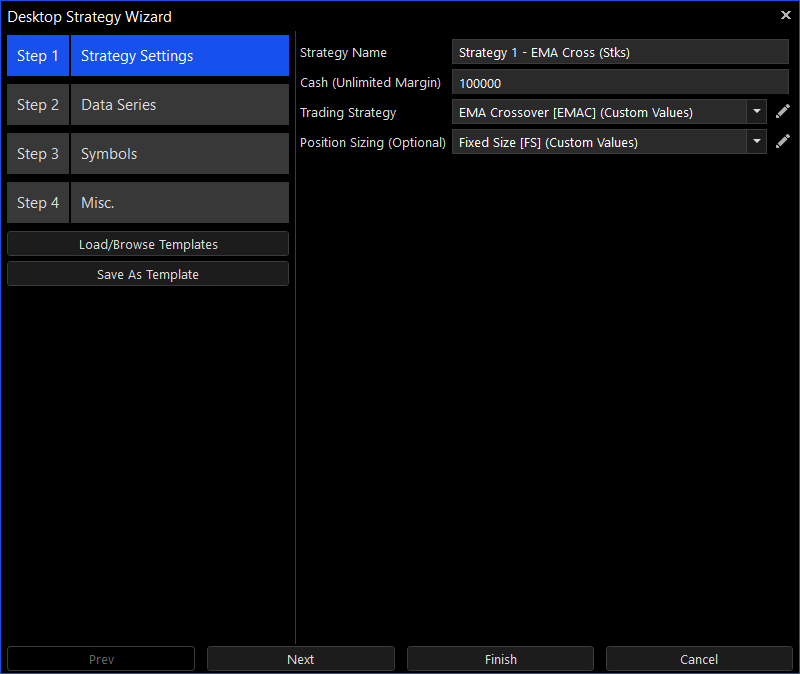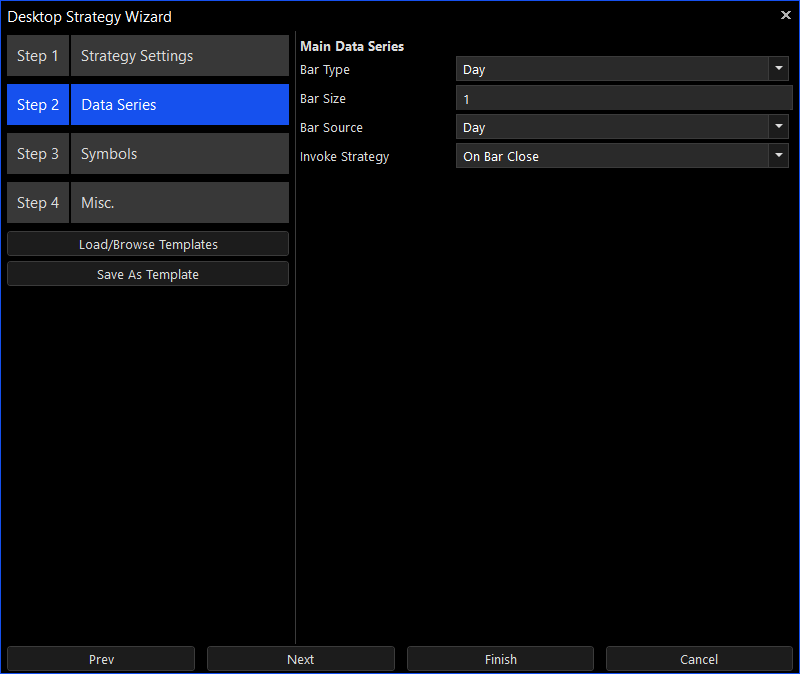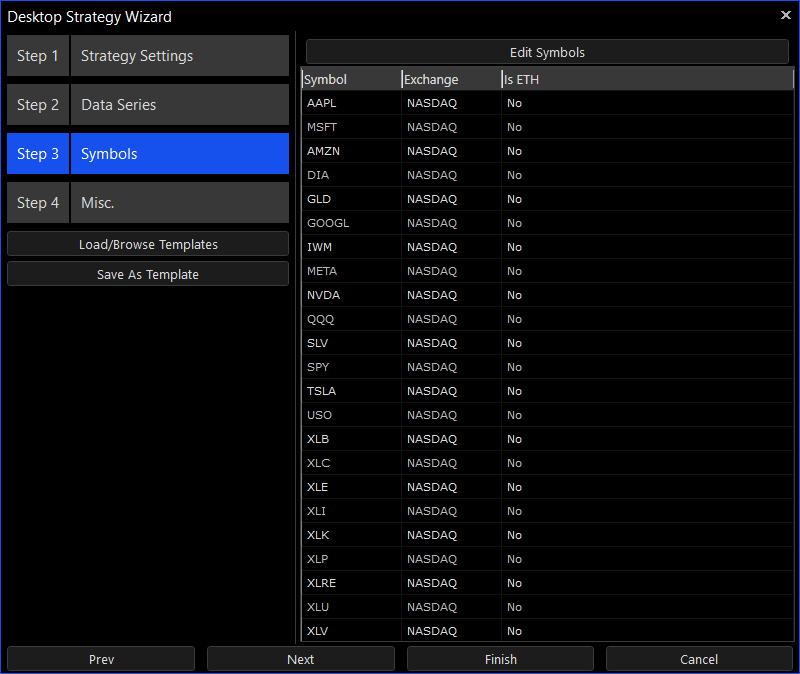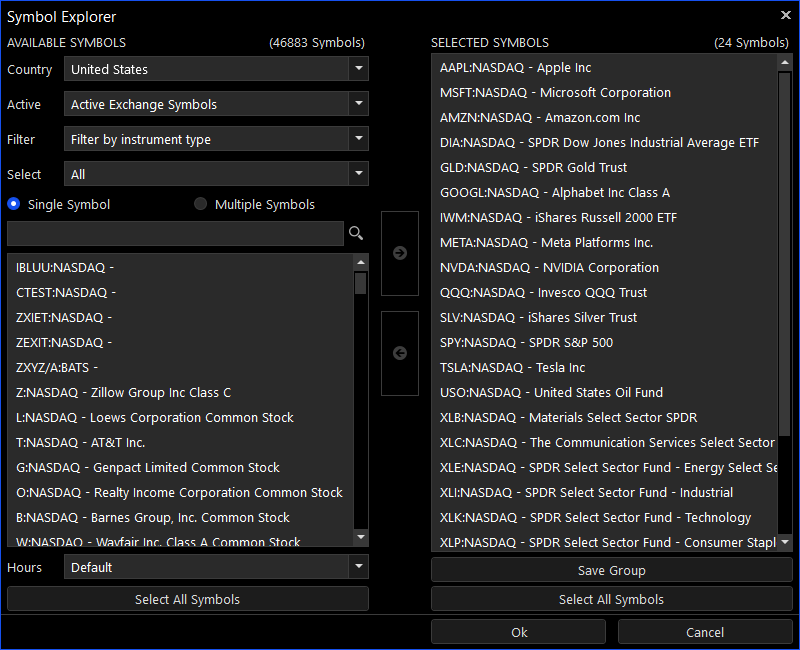Strategy Desktops
The Tickblaze platform was designed to have a single highly optimized engine that is capable of backtesting, optimizing, simulating and trading an entire portfolio of strategies. A single Strategy Desktop can host one or more strategies such that each strategy can trade multiple symbols from multiple asset classes in multiple time zones and using multiple bar types, all in one integrated environment.
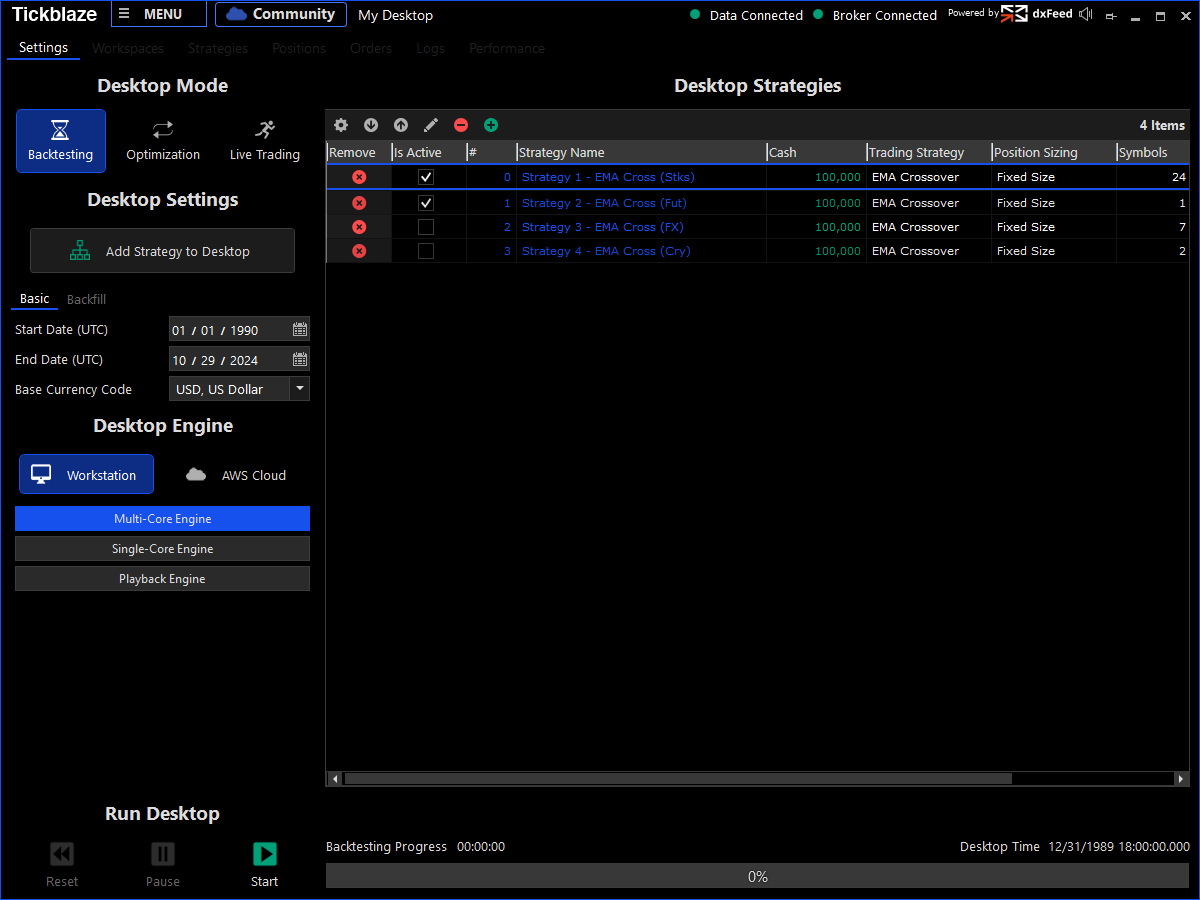
Strategy Desktop Settings
The Strategy Desktop settings are organized into the following sections:
Strategy Desktop Tabs
The Strategy Desktop has the following tabs:
A Strategy Desktop can run in multiple modes:
|
Image |
Description |
|
|
Backtesting - Backtests the Strategy Desktop and all of its strategies from a specified start date to a specified end date. |
|
Playback - Backtests the Strategy Desktop in slow motion while visualizing and animating the entire process, including the order tables, position tables, charts and performance results. |
|
|
Optimization - Repeatedly backtests the Strategy Desktop while modifying the parameter values accepted by some of its scripts. The results of each backtest are later displayed in the Optimization Results Window. |
|
|
Simulation - Runs the Strategy Desktop with streaming real time market data while it's connected to the Simulation / Paper Trading brokerage connection. This will utilize the backtesting engine to test the strategies with real time market data without risking any capital. |
|
|
Live Trading - Runs the Strategy Desktop with streaming real time market data while it's connected to a real brokerage connection (even if it's a broker provider's paper trading account). |
Basic Settings
|
Image |
Description |
|
|
Start Date (UTC) - The start date from which to backtest or optimize the desktop strategies. |
|
End Date (UTC) - The end date up to which to backtest or optimize the desktop strategies. |
|
|
Base Currency Code - The base currency code for the Desktop and all of its strategies. |
|
|
Multi-Core / My Computer - The Desktop will be backtested or optimized at full speed using all of the CPU cores with up to 100% utilization. |
|
|
Single-Core / My Computer - The Desktop will be backtested or optimized using only one of the CPU cores, allowing the computer to run other software. |
|
|
Playback / My Computer - The Desktop will be backtested slowly while updating order tables, position tables, charts and workspaces. |
Backfill Settings
|
Image |
Description |
|
|
Backfill data automatically - Indicates whether historical market data should be downloaded automatically from the data provider every time the Desktop is run. The platform will attempt to detect whether market data is actually missing before requesting it from the data provider. You should disable this when backtesting the Desktop repeatedly on the same data. |
|
Backfill - Starts importing any missing historical market data required for running the Strategy Desktop. |
|
|
Cancel - Cancels the backfill process. |
The Strategy Desktop can be set up with one or more strategies using the Desktop Strategy Wizard. To open the wizard simply click the 'Add Strategy to Desktop' button in the Desktop Settings area.
Strategy Settings
|
Image |
Description |
|
|
Strategy Name -The strategy name identifies it in various displays throughout the desktop. |
|
Cash (Unlimited Margin) - The initial amount of cash the trading strategy can trade. Note that all strategies have an unlimited no interest margin loan, which means that orders are not cancelled due to lack of funds. This figure is mostly used for various performance calculations. |
|
|
Trading Strategy -The trading strategy script that does the trading. Trading strategy scripts are used for trading one symbol at a time such that each symbol gets its own strategy instance. |
|
|
Position Sizing (Optional) - The position sizing script is used for overriding the quantity of pending orders after those were generated by the trading strategy. This script is optional since orders are assigned a quantity by the trading strategy that generated them. |
|
|
Chart Template - The template used as the default chart template for all of the strategy charts. Each symbol assigned to the strategy will automatically be created a chart using this chart template. |
|
|
Workspace - The default workspace used for this strategy in the Workspaces tab. Each strategy is automatically created a workspace in the desktop's workspaces tab. |
Data Series
|
Image |
Description |
|
|
Main Data Series -The main data series is used for all of the strategy calculations, including order execution, backtesting and performance results. |
|
Extra Data Series - The extra data series can be used as an additional data series to the trading strategy. A single strategy can have an unlimited number of extra data series assigned to it. |
|
|
Bar Type - The bar type or bar internval used by the strategy data series. |
|
|
Bar Size - The bar size, which is measured in the relevant units for the bar type. Time periods for seconds and minutes, shares/contracts for volume, and ticks/pips for most others. |
|
|
Bar Source - The bar source used for building the bars in the data series. |
|
|
Invoke Strategy - Indicates whether the strategy will be invoked on bar close, on bar update or never. Invoking the strategy on bar close means that its OnBarUpdate function will only be called after a data bar is fully constructued. Invoking the strategy on bar update means that its OnBarUpdate function will be called every time the data bar is updated with the underlying data coming from its bar source. Never invoking the strategy means that OnBarUpdate is never called for this bar type. |
Symbols
|
Image |
Description |
|
|
Edit Symbols - Opens the Symbol Explorer window which is used for selecting the strategy's symbols. |
|
Available Symbols -The list of symbols from which to select the strategy symbols. |
|
|
Selected Symbols - The symbols selected and assigned to the strategy. |
|
|
Country - A filter that excludes all of the symbols that do not belong to an exchange / venue in the select country. |
|
|
|
Hours - A filter that excludes all of the symbols that do not belong to the selected trading hours schedule. |
|
Active - A filter that excludes either the active symbols or non-active symbols in the exchange. |
|
|
Filter - Select an additional filter with which to filter the available symbols. |
The Strategy Desktop can be started, paused and reset.
|
Description |
|
Start - Starts the Strategy Desktop using its current setup. |
|
Pause - Pauses the Strategy Desktop while maintaining its transactions log. |
|
Reset - Resets the Strategy Desktop by deleting its transactions log. |
|
Desktop Progress - Displays the backtesting or optimization progress in percentage points. |