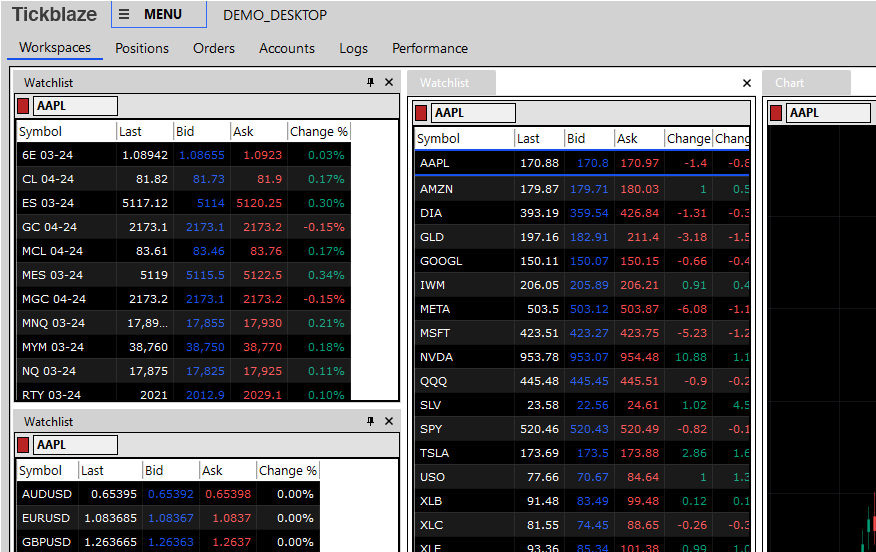Skins
User Interface Skins are collections of color schemes for the Tickblaze user interface windows. Out of the box, Tickblaze comes with four built-in skins the user can select to customize the user interface windows color schemes.
How to select your preferred User Interface Skin
1.Click on "MENU" on the top left area of the Tickblaze desktop window bar.
2.Select the Tools sub-menu.
3.Select Options... from the Tools sub-menu.
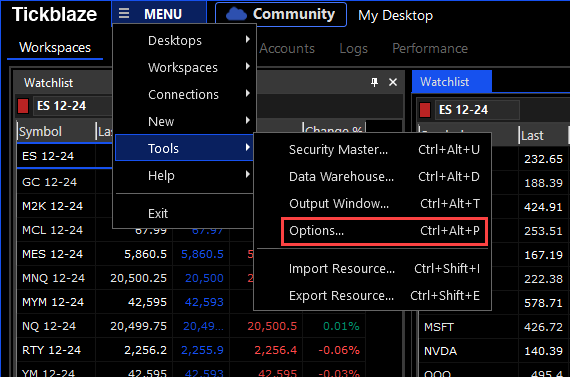
4.In the Options dialog window, select the User Interface tab.
5.Open the Skin drop-down (shown in the red rectangle below).
6.Select the desired skin from the available choices.
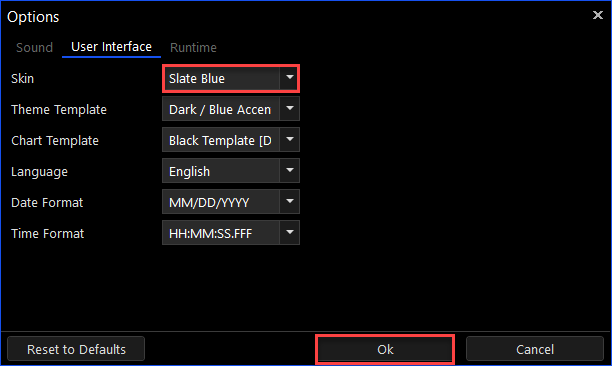
7.Click on the "Ok" button to save the setting.
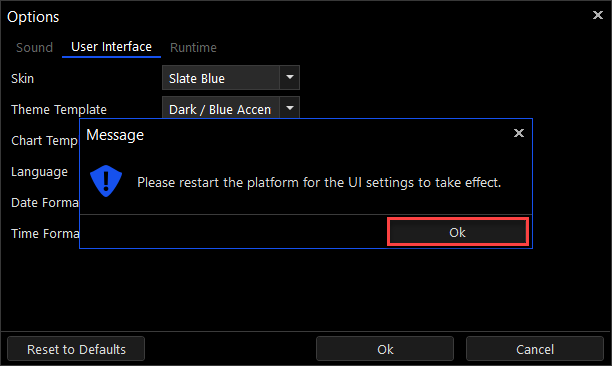
8.Click on the "Ok" button to close.
9.Restart the platform for the Skin setting change to take effect.
Examples of the different available Skin configurations are shown below:
Slate Dark
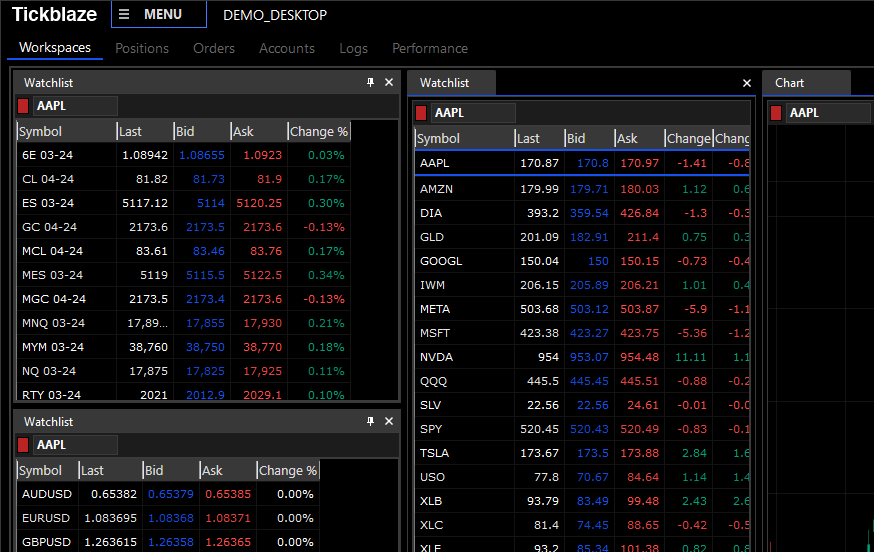
Slate Blue
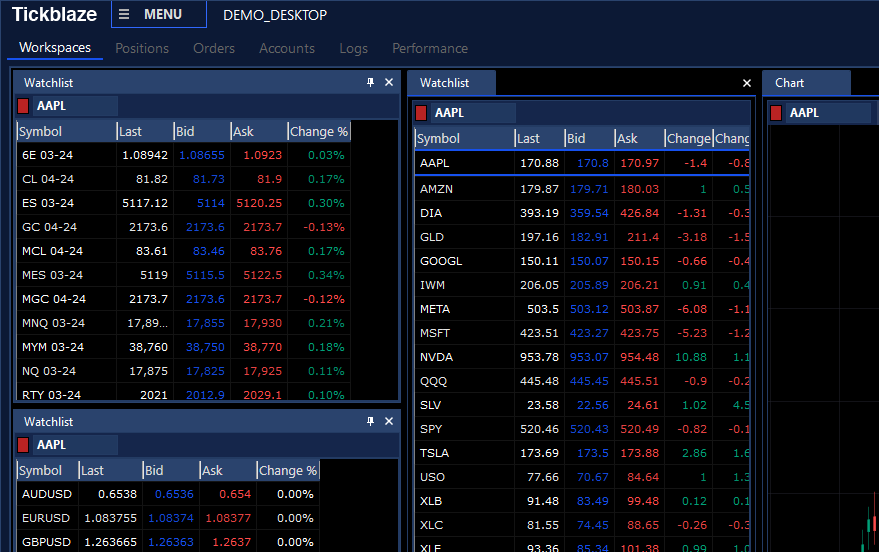
Slate Grey
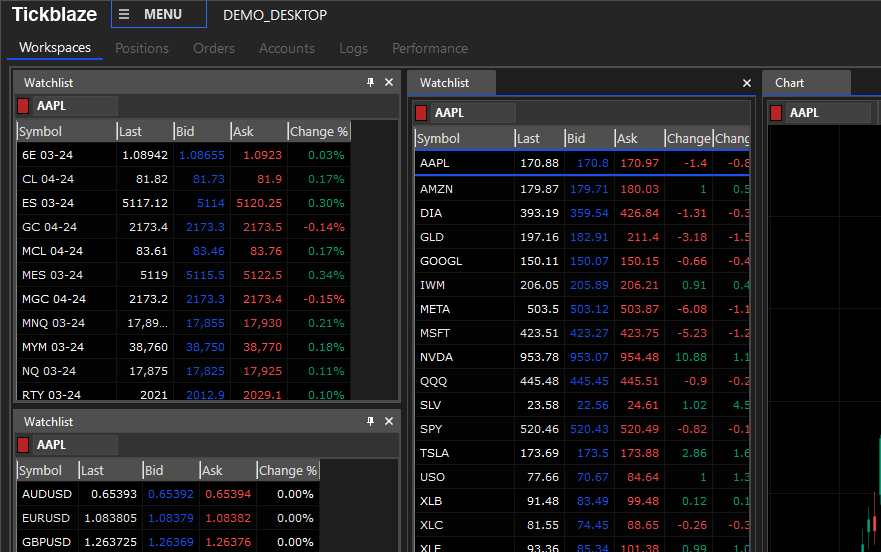
Slate Light